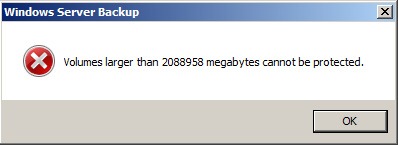Here’s a quick way to manually test your SMTP service.
The best plan is to run this test on the server first (ensure that localhost or 127.0.0.1 is allowed to access the service) and then from a remote client next.
Follow these steps
(the response examples are those returned against a Windows 2008 R2 Server SMTP Service):
- Type Telnet <server name or IP> 25 at a command prompt, and then press ENTER.
The output should look something like:
220 CP5-15164 Microsoft ESMTP MAIL Service, Version: 7.5.7600.16601 ready at Fr
i, 16 Sep 2011 11:23:30 +0100 - Type ehlo, and then press ENTER.
The output resembles the following:
250-CP5-15164 Hello [127.0.0.1]
250-TURN
250-SIZE 2097152
250-ETRN
250-PIPELINING
250-DSN
250-ENHANCEDSTATUSCODES
250-8bitmime
250-BINARYMIME
250-CHUNKING
250-VRFY
250 OK - Type mail from:email@domain.com, and then press ENTER.
The output resembles the following:
250 2.1.0 email@domain.com….Sender OK - Type rcpt to:youremail@domain.com, and then press ENTER.
The output resembles the following:
250 2.1.5 youremail@domain.com - Type Data, and then press ENTER.
The output resembles the following:
354 Start mail input; end with <CRLF>.<CRLF> - Type Subject:Test # subject, and then press ENTER two times.
- Type Test # body, and then press ENTER.
- Press ENTER, type a period (.), and then press ENTER.
The output resembles the following:
250 2.6.0 <CP5-151641XvpFVjCRG00000007@CP5-15164> Queued mail for delivery - Type quit, and then press ENTER.
The output resembles the following:
221 2.0.0 CP5-15164 Service closing transmission channel