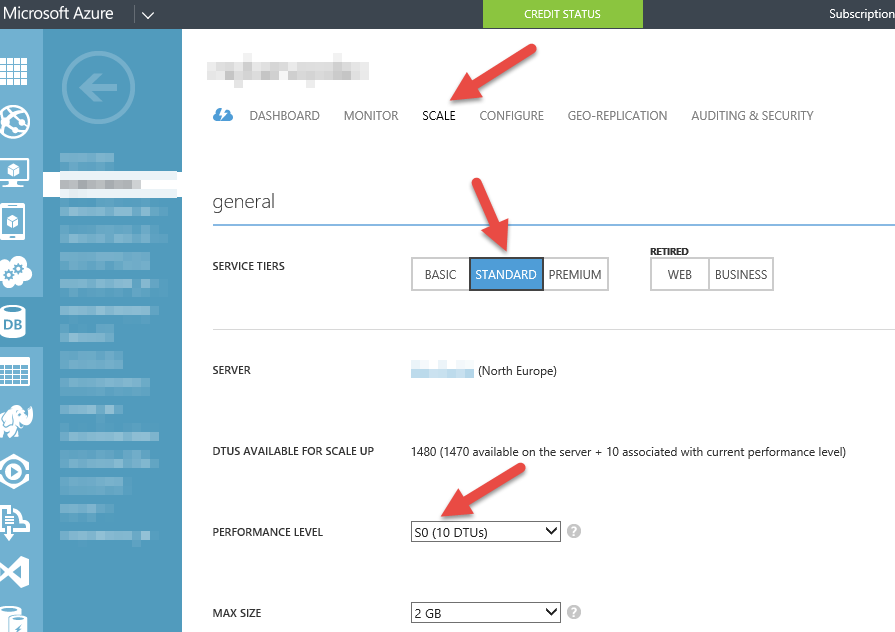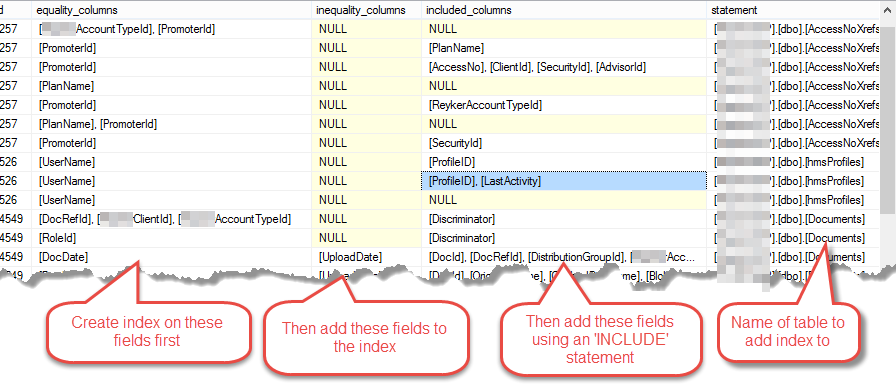If you have been using Azure SQL Servers and databases, you will already be aware that you need to configure the server level firewall. You may not know that you can also set firewall rules at database level too.
However this cannot be done through the Azure Portal. However both server and database level firewall rules can be easily managed using SQL.
Server Level
-- ========== SERVER LEVEL FIREWALL (master database connection)
-- List firewall rules
SELECT * FROM sys.firewall_rules ORDER BY name;
-- ADD Server firewall rule
EXECUTE sp_set_firewall_rule @name = N'MyFirewallRule', @start_ip_address = '192.168.1.1', @end_ip_address = '192.168.1.10'
-- DELETE Server firewall rule
EXECUTE sp_delete_firewall_rule @name = N'MyFirewallRule'
Database Level
-- ========== DATABASE LEVEL FIREWALL (specific database connection)
-- List firewall rules
SELECT * FROM sys.database_firewall_rules ORDER BY name;
-- ADD Database firewall rule
EXEC sp_set_database_firewall_rule @name = N'MyDBFirewallRule', @start_ip_address = '192.168.1.11', @end_ip_address = '192.168.1.11'
-- DELETE Server firewall rule
EXEC sp_delete_database_firewall_rule @name = N'MyDBFirewallRule'
See also
https://docs.microsoft.com/en-gb/azure/sql-database/sql-database-configure-firewall-settings-tsql
Like this:
Like Loading...