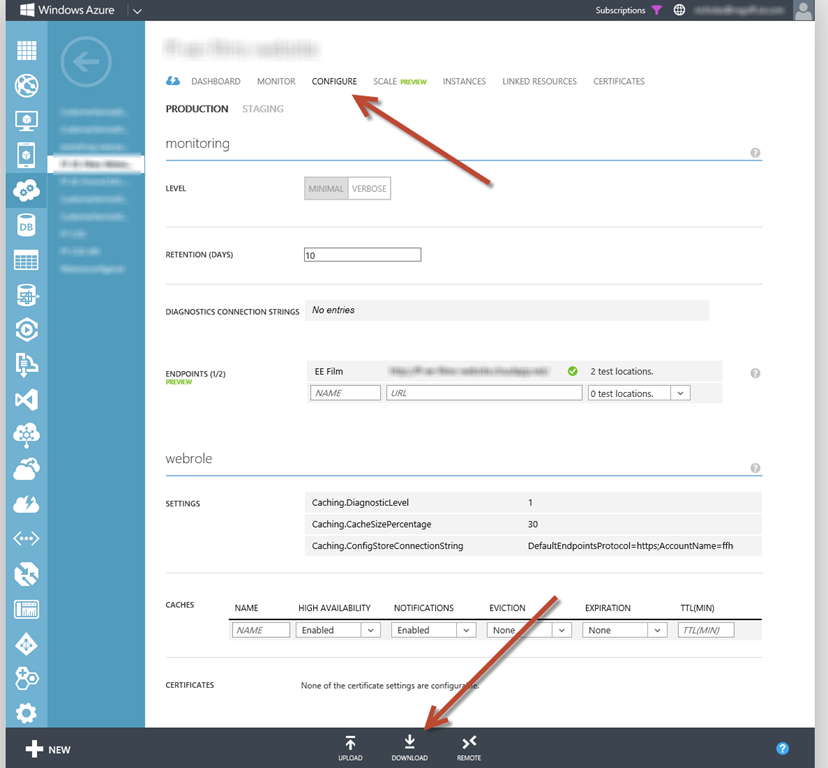Hosting your corporate or business email in-house on an exchange server can entail several
risks. After all, buildings, businesses and even people have no guarantee of always remaining
safe. Fires, tornadoes, hurricanes and earthquakes happen all the time, and severe damage
occur to both homes and businesses. If the building where you house your exchange server was
ever damaged as a result of flood, fire, or any other natural disaster, your server would also be
damaged. OK, so let’s say you are never hit by a natural disaster, you are one of the lucky ones.
Still, having an on-site exchange server implies a great responsibility – you must have the latest
firewall implementation, your IT personnel has to be trained in the latest security measures, and
you constantly have to update these skills to prevent hacker or phishing infiltration.
Is there a Better Solution?
Of course there is! A more cost efficient and safer solution to operating your email system
in a cloud based email infrastructure. Cloud computing is the latest in technology, and many
businesses are opting to sub-contract their email services to a cloud based email server because
of all the benefits this affords.
What is Cloud Computing?
Cloud is the latest hosting technique and is used for a number of business and personal services,
among which is email hosting. This has become a better option for storing confidential data like
email because the data resides in a central location that is off premises. So while your physical
location may be in Texas your cloud email infrastructure could be held in New York. Even then,
when you partner with a Cloud email hosting service, they usually back up your information to a
secondary cloud location, just to make sure the cloud location is not affected by a natural disaster
either.
The Benefits
Traditional email server exchange hosting requires a dedicated server and the installation of
Microsoft Exchange server software. This implies a substantial business cost, often running
into the thousands of dollars. On the other hand, when you associate with a cloud based email
infrastructure partner, most of these costs are absorbed by the associated company and you share
the costs of the server and Microsoft exchange with other users.
Additionally, the outsourcing of your email servers means you can use your IT department
personnel more efficiently, placing them on tasks that influence the actual running of your
business and not on the management of your email systems.
Is this Safe?
While email is certainly confidential and you may be concerned about trade secrets, most of
these are not carried over email information. Additionally, Cloud email hosting services offer the
highest of encryption services, often compared to that used by military departments. This means
your email is kept as safe as possible and hackers, phishing experts and fraudsters are unable to
access these email databases.
Back Ups
By contracting an external cloud based email service you no longer have to worry about back
up issues. Your new service provider offers this task within its service contract. Backups
are performed automatically and kept available for a period of time (based on the contract
specifications).
Bottom Line
There is a valid reason for the turning of many companies to cloud based hosting of email
services. Primarily, these involve more safety but also lower costs. It is a more streamlined and
functional way of keeping your email system working efficiently.
Checkout the offering from SendGrid at http://sendgrid.com/
Like this:
Like Loading...