If you are experiencing very slow or ‘jittery’ network performance when attempting to connect to them using remote desktop or file shares, then it may well be down to a couple of settings on your adaptors.
I had this experience on two types of network cards. A Marvell Yukon 88E8056 and a Realtek RTL8187. After much head bashing I found various bits of info about the network adaptor settings and made the following changes.
On the Host Hyper-V Server
On all network adaptor configuration I disabled the following
- IPv4 Checksum Offload
- Large Send Offload (IPv4)
- TCP Checksum Offload (IPv4)
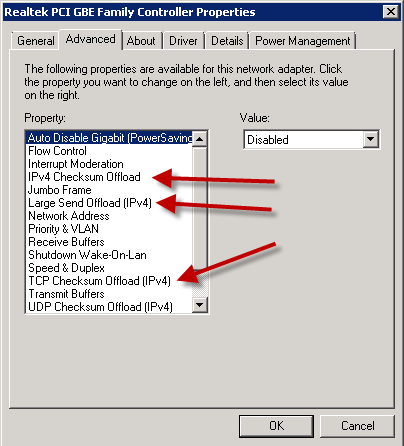
This seemed to do most of the work, but just to be sure I also tackled the guests.
On the Guest VMs
On all network adapter configuration I disabled the following
- IPv4 Checksum Offload
- Large Send Offload Version 2(IPv4)
- TCP Checksum Offload (IPv4)
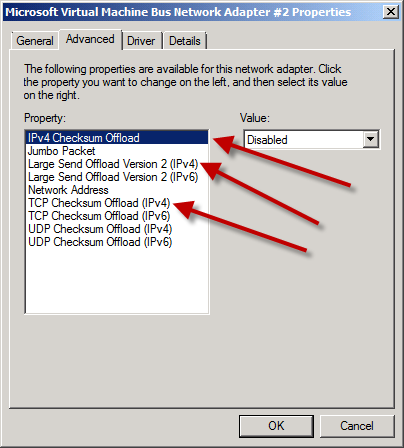
If these don’t work for you then I have also heard of success switching to the legacy network adaptor in the guest VM. Also ensure that your flow control is enabled on your host NICs.
Adaptor configuration
To get to the adaptor settings open the ‘Network and Sharing Center’, click on ‘Change adaptor settings’, then right-click on the adaptor and select properties. Now click the ‘Configure’ button.
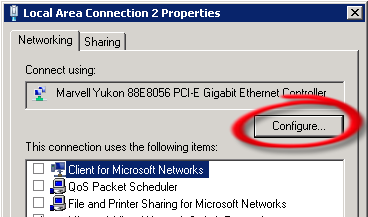
This has been driving me crazy for a long time.
Thanks for taking the time to write up your solution.
Mick
This has been driving me crazy for a long time.
Thanks for taking the time to write up your solution.
Mick
Great solution. This has been driving me nuts for some time also. So far, since applying your solution, it seems to be working well.
Great solution. This has been driving me nuts for some time also. So far, since applying your solution, it seems to be working well.
Thanks, was trying to figure this out – your fixed worked immediately when the hyper-v server adapter setting were updated – didnt have to update the guests.
Thanks, was trying to figure this out – your fixed worked immediately when the hyper-v server adapter setting were updated – didnt have to update the guests.
I have 2008 r2 sp1 host with two VMs. I had problem copying large file from one of the VMs to a remote network share. When I checked the adapter properties (in device manager) on the VMs, only diff was IPv4 checksum Offload value. It was disabled on VM where I didn’t have any problem. So I disable the property on VM where copy of large file was not working and it resolved the issue. I didn’t disable any property on host like this article suggests.
I have 2008 r2 sp1 host with two VMs. I had problem copying large file from one of the VMs to a remote network share. When I checked the adapter properties (in device manager) on the VMs, only diff was IPv4 checksum Offload value. It was disabled on VM where I didn’t have any problem. So I disable the property on VM where copy of large file was not working and it resolved the issue. I didn’t disable any property on host like this article suggests.
For me, the settings on the host seemed to have no effect, but after changing the guests’ adapter settings, problem went away instantly. I only lost one ping while applying the settings.
Do you have any view on what these settings are supposed to be doing? Are they only useful/beneficial on physical machines?
For me, the settings on the host seemed to have no effect, but after changing the guests’ adapter settings, problem went away instantly. I only lost one ping while applying the settings.
Do you have any view on what these settings are supposed to be doing? Are they only useful/beneficial on physical machines?
â??Windows 2008 R2 Hyper-V – Guests VMs have slow performance – Change you adapter settings « Nicholas Rogoff’s Blogâ? definitely got myself simply addicted with ur web-site! I reallywill probably be back considerably more regularly. Many thanks -Percy
â??Windows 2008 R2 Hyper-V – Guests VMs have slow performance – Change you adapter settings « Nicholas Rogoff’s Blogâ? definitely got myself simply addicted with ur web-site! I reallywill probably be back considerably more regularly. Many thanks -Percy
How odd. Changing adaptor settings on the guest only fixed the issue instantly.
Pings were erratic as hell. Timout / 3000ms
no pattern at all.
Thing is, this never happened to my VM Guest until I joined it do the Domain.
Thank you very much!
How odd. Changing adaptor settings on the guest only fixed the issue instantly.
Pings were erratic as hell. Timout / 3000ms
no pattern at all.
Thing is, this never happened to my VM Guest until I joined it do the Domain.
Thank you very much!
Hi, thanks for this! I tried everything however what worked right away for me was changing the network card to Legacy in the Hyper V Manager
1. Shut down the VM
2. Remove the current network card
3. Add legacy and in the drop down don’y forget to assign it a physical NIC.
4. Turn on the VM and put back the IP info as it will be all empty now.
Enjoy fast speeds.
Hi, thanks for this! I tried everything however what worked right away for me was changing the network card to Legacy in the Hyper V Manager
1. Shut down the VM
2. Remove the current network card
3. Add legacy and in the drop down don’y forget to assign it a physical NIC.
4. Turn on the VM and put back the IP info as it will be all empty now.
Enjoy fast speeds.
Hi,
I also tried to change the settings in the VMs and host but it only worked for a few minutes. Its slow again. Can you help?
Great solution! There were times I used to sit idle watching screen to come up. This trick helped me!!!
Great solution! There were times I used to sit idle watching screen to come up. This trick helped me!!!