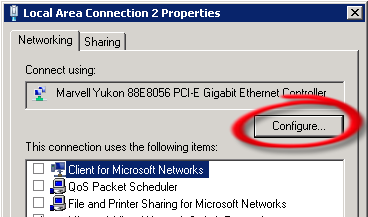If you are experiencing very slow or ‘jittery’ network performance when attempting to connect to them using remote desktop or file shares, then it may well be down to a couple of settings on your adaptors.
I had this experience on two types of network cards. A Marvell Yukon 88E8056 and a Realtek RTL8187. After much head bashing I found various bits of info about the network adaptor settings and made the following changes.
On the Host Hyper-V Server
On all network adaptor configuration I disabled the following
- IPv4 Checksum Offload
- Large Send Offload (IPv4)
- TCP Checksum Offload (IPv4)
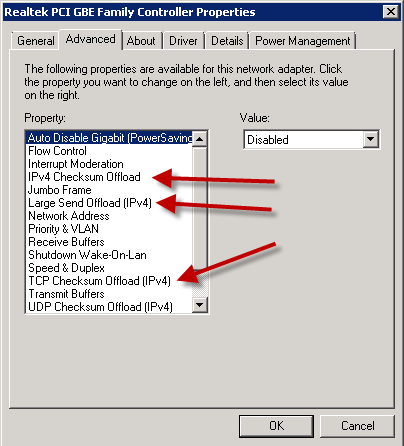
This seemed to do most of the work, but just to be sure I also tackled the guests.
On the Guest VMs
On all network adapter configuration I disabled the following
- IPv4 Checksum Offload
- Large Send Offload Version 2(IPv4)
- TCP Checksum Offload (IPv4)
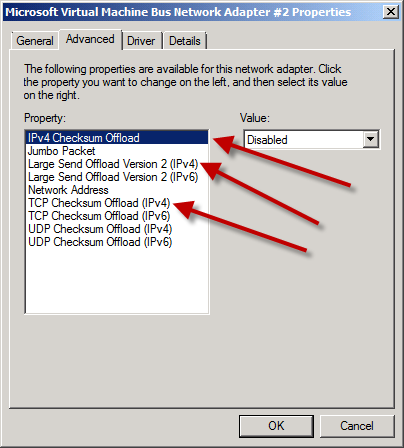
If these don’t work for you then I have also heard of success switching to the legacy network adaptor in the guest VM. Also ensure that your flow control is enabled on your host NICs.
Adaptor configuration
To get to the adaptor settings open the ‘Network and Sharing Center’, click on ‘Change adaptor settings’, then right-click on the adaptor and select properties. Now click the ‘Configure’ button.