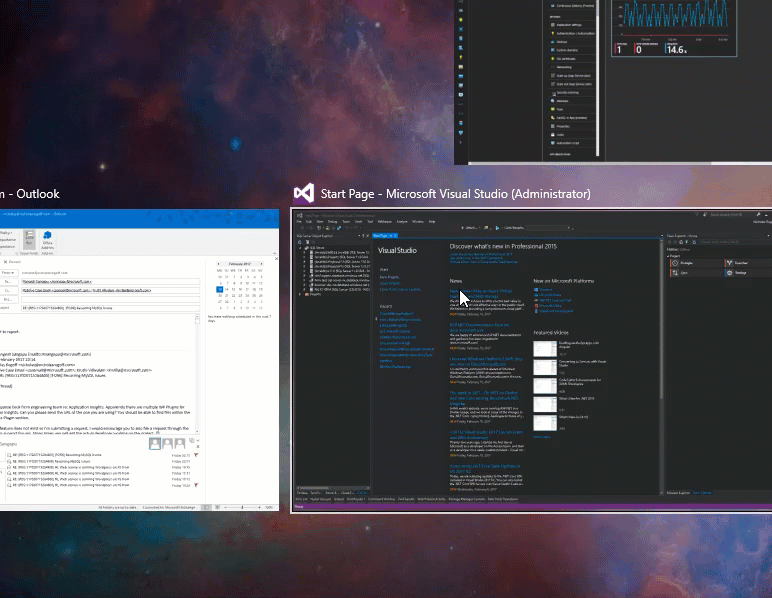When you have dozens of apps open and working across different tasks, then Windows 10 Virtual Desktops can help. By using virtual desktops you can open or move the right apps and browsers for a particular task to it’s own desktop.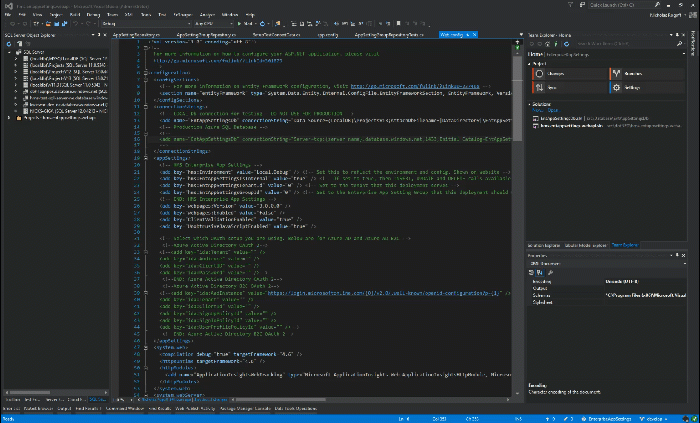
This sort of capability has been around for years in Linux and also in Windows, but now it’s really easy and worth it to use.
Short-cut keys
| Task switcher with Desktops. To add a new desktop you will see a button on the bottom right.
To view applications open on a desktop, move the mouse over the virtual desktop tile at the bottom centre. To move to a desktop, click on the desktop tile at the bottom centre. |
|
| Switch to previous or next desktop. Use this for quick switching between desktops. |
To move an application from one desktop to another, ![]() + TAB to get to the task switching, then right-click on the application tile that you would like to move and select Move –> Desktop #.
+ TAB to get to the task switching, then right-click on the application tile that you would like to move and select Move –> Desktop #.