- Click on the ‘File’ tab then ‘Options’
- Select ‘Display’ on the left column, and make sure that ‘Update fields before printing’ is ticked.
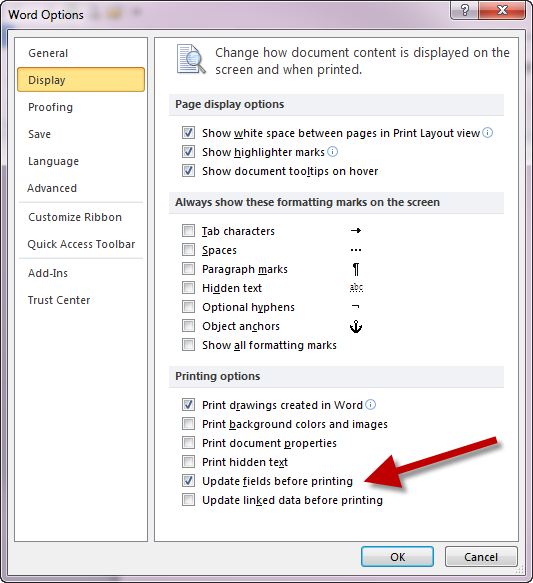
- Click OK to save this setting. You only need to do this once and all documents will update field every time you print.
- So now to force an update of all fields, all you need to do is do a print preview and all is updated.
- I prefer to have ‘Print Preview’ available on the ‘Quick Access Toolbar’. If yours is not there then just click on the down arrow and select it from the list.
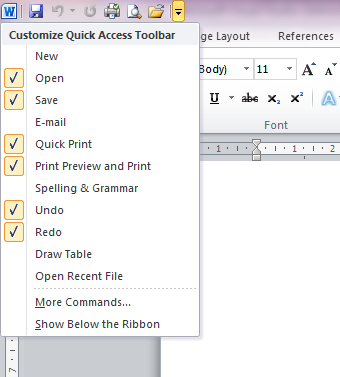
Tip – Manually update a single field:
To update just one field, click your mouse into it and press the F9 key on your keyboard.
Tip 2 – Manually update all fields:
To update every field in your document (other than in headers and footer), press CTRL+A to select all, then click F9