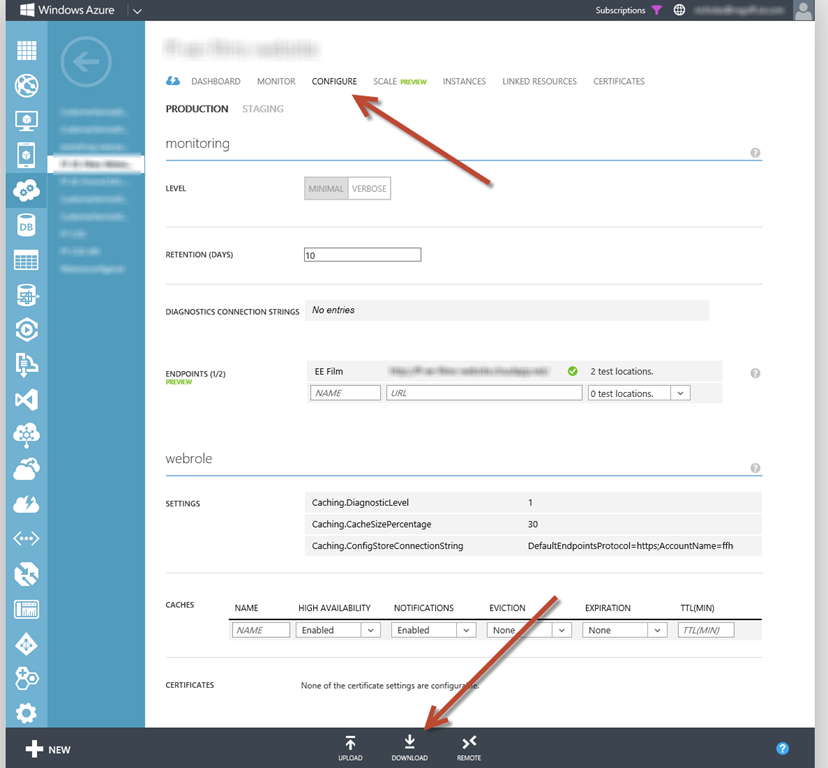Recently found this very useful jQuery plugin for fixing placeholder issues in old IE browsers. It seems to cover most scenarios and is very easy to implement 🙂
https://github.com/mathiasbynens/jquery-placeholder
Just add the script after the jQuery and call
$('input, textarea').placeholder();You will also need to add the placeholder style in your css.
/* Placeholder fix for IE9 for use with jQuery.placeholder plugin */
.placeholder { color: #aaa; }If you are a c# razor person, something like this on your impacted pages will do the trick (assuming you something like
@RenderSection("MyJavaScript", false)in your layout).
@section MyJavaScript
{
<script src="@Url.Content("~/Scripts/jquery.placeholder/jquery.placeholder.js")" type="text/javascript"></script>
<script>
$('input, textarea').placeholder();
</script>
}